- I want to play Honkai: Star Rail on my Mac.
- I want to play the PC version of the game on my Mac!
- Can I do Honkai: Star Rail with M1Mac?
Nice to meet you. I am cHask, a blogger and video contributor.
Just to conclude first, Parallels Desktop allows you to create a virtual Windows environment inside your Mac, so you can play the PC version of Honkai: Star Rail.
崩壊スターレイルくん(parallels on) MacBookで動くじゃーん! pic.twitter.com/1g7PPRtUb2
— くぬやま🌝 (@9nu8ma) February 11, 2023
This is a valuable way to use Windows on M1 and later Macs where BootCamp is not available, so please refer to this page if you want to play Windows-only games.
Two ways to play Honkai: Star Rail on Mac
The following is a detailed description of how to play Honkai: Star Rail on Mac and a free trial is available.
- Install Windows with BootCamp
- Deploy Windows with Parallels Desktop
Method 1: Install Windows with BootCamp
If you have a Mac with an Intel CPU released before 2020, you can use BootCamp to switch between Mac and Windows.
BootCamp is a standard application for Macs with Intel CPUs, and anyone with a paid Windows license can easily use Windows on a Mac.
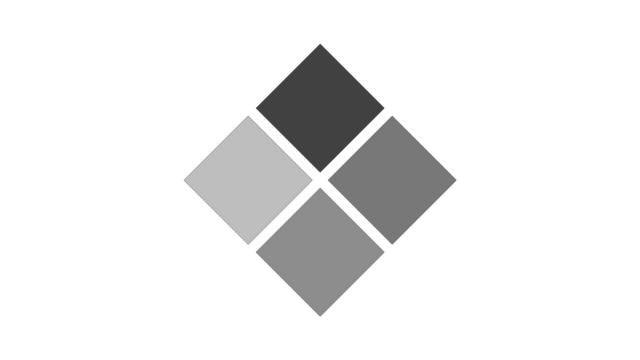
BootCamp features the following and was the typical method of installing Windows until the M1-chip Mac was introduced.
- Be able to choose Mac or Windows at startup.
- BootCamp is already installed on the Mac from the beginning.
- Separate storage for macOS and Windows
- Easy to install as long as you have a Windows license
Although not available for M1 or later Macs, it allows you to run Windows directly on the Mac itself, so you can play Honkai: Star Rail.
If you start BootCamp, the guide will start automatically, so just prepare your Windows license and you are ready to go.
Method 2: Deploy Windows with Parallels Desktop
Mac with M1 chip or later cannot use BootCamp, but Parallels Desktop can use virtual Windows so you can play the PC version of Honkai: Star Rail.
Macで崩壊スターレイル行けました pic.twitter.com/QNsFjZmLWK
— みれい (@i0e__m) June 12, 2023
To begin with, Parallels Desktop is software that can run Windows, Linux, etc. on a Mac, and has the following features.
- Mac processing speed does not slow down much and runs light
- Copy and paste or drag and drop between Mac and Windows
- Easier to use Windows than Boot Camp
- Compatible with Macs with M1 chip or later (Boot Camp is not supported)
Currently, this is the only way to run virtual Windows on a M1 or later Mac, so it is essential software if you want to play the PC version of Honkai: Star Rail on your Mac.
The pricing plans for Parallels Desktop are shown in the table below, and the Trial version also confirms that the game is up and running.
| Plan Name | Trial | Standard | Pro | Business |
|---|---|---|---|---|
| Price | free | Perpetual license: $99.99 Subscription: $79.99 | $99.99/year | $99.99/year |
| License | 14 days | Perpetual license or 1 year | 1 year | 1 year |
| update | No update | No update | Update support | Update support |
| upplement | Free Plans | Normal Plan | Phone support available | Corporate Plans |
A free trial is available from the official Parallels Desktop website and is recommended if you want to play Honkai: Star Rail on a Mac with M1 or later.
2 ways you can’t play the PC version of Honkai: Star Rail Coll on a Mac.
The following solutions are also used when playing PC games on a Mac, but the PC version of Honkai: Star Rail does not support the following.
- Launching the iPhone application
- cloud gaming service
Not supported 1: Launching the iPhone application
M1 and later Macs have an Arm version of the CPU and can run some of the iPhone apps for free, but they do not support the Honkai: Star Rail.
While some games, such as the iPhone version of Among Us, are supported on the Mac, I have the impression that 3D graphic games such as Honkai: Star Rail are not well supported.
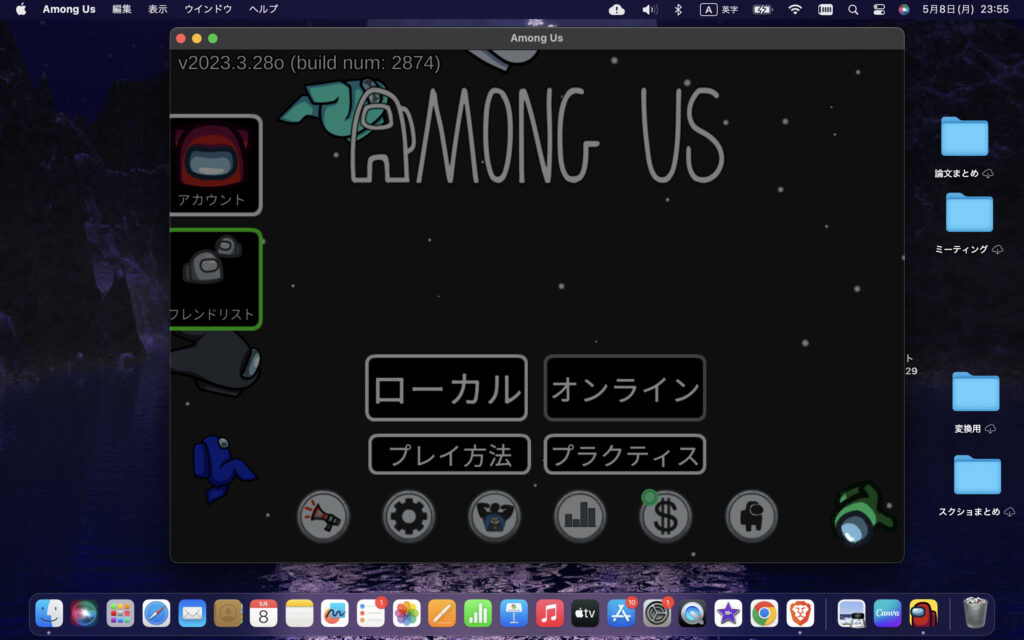

I’m not sure what the response criteria are.
NIKKE and Yu-Gi-Oh Master Duel are not supported and are unlikely to be supported in the future.
Therefore, if you want to play the PC version of Honkai: Star Rail on your Mac, you will have to get a Windows environment, such as Parallels Desktop.
Not supported 2: Cloud gaming services
Cloud gaming services are used to play PC games on a Mac, but these are also not compatible with the PC version of Honkai: Star Rail.
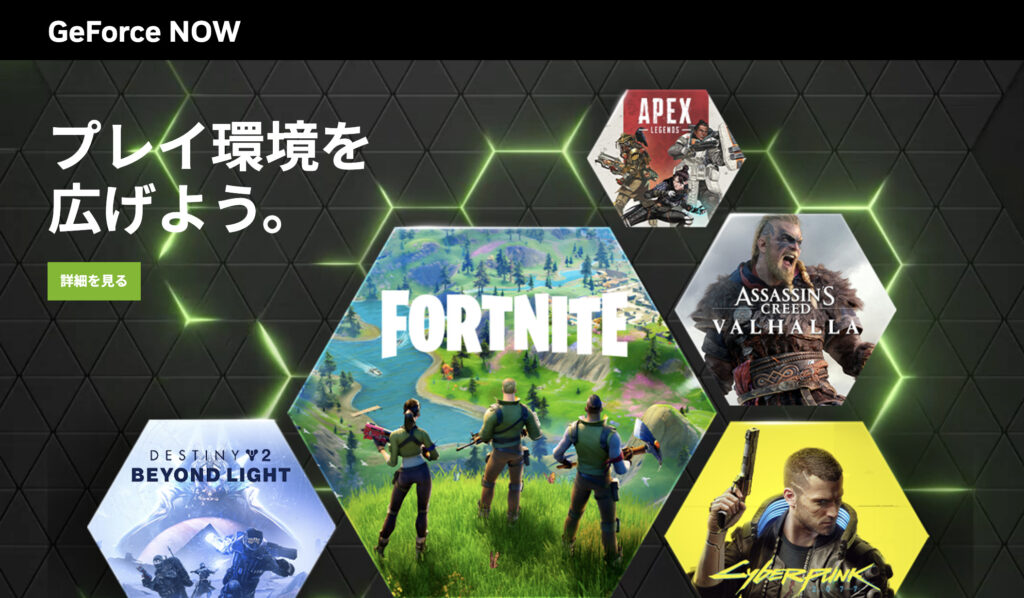
To begin with, cloud gaming is a service that allows you to enjoy high-load PC games on your smartphone or tablet by using an Internet connection.
With cloud gaming, the game processing is borne by the service provider’s servers, and there is virtually no burden on our phones and tablets.

In other words, we, the users, are “remotely controlling a high-spec gaming PC” and can comfortably play games that cannot be played on a smartphone or tablet.
While the following are well-known cloud gaming services, none of them are compatible with Honkai: Star Rail.
- GeForce Now
- XboxGamePass
- Luna
Basically, the only games that support cloud gaming are Western games, so it is not very likely that Honkai: Star Rail, which is Chinese-owned, will support cloud gaming.

Genshin Impact now supports GeForce Now, so if it becomes more popular, it might have a chance.
Therefore, if you want to enjoy Honkai: Star Rail on your Mac, you must have a Windows environment.
How to install Parallels[Honkai: Star Rail]
If you Parallels Desktop, you can easily play Honkai: Star Rail on your M1 or later Mac, and we will explain the detailed installation process.
How to install Parallels 1: Access the official website
Go to the official Parallels website and click on ” Products” and click on “Parallels Desktop for Mac”.
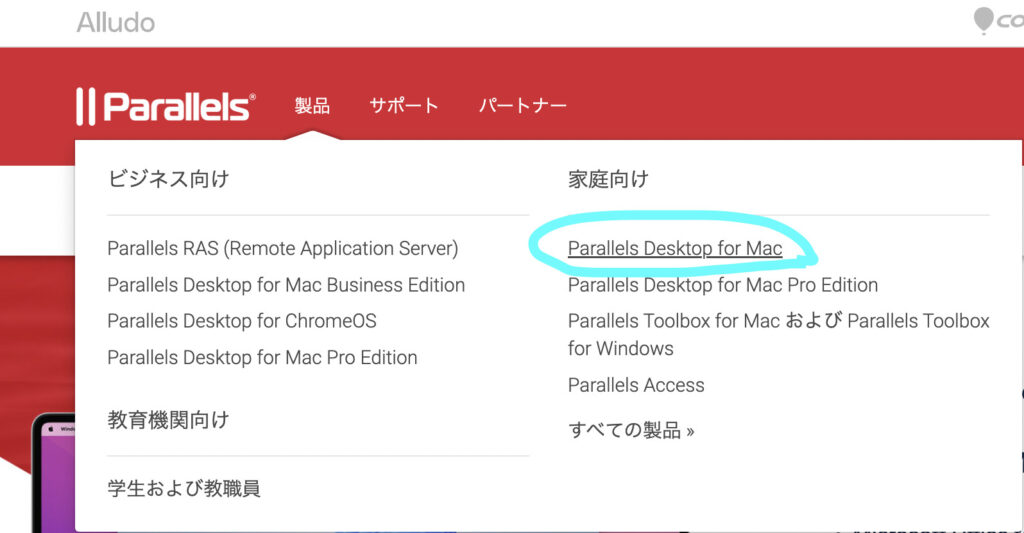
Click “Try Now” when the latest version of Parallels appears.
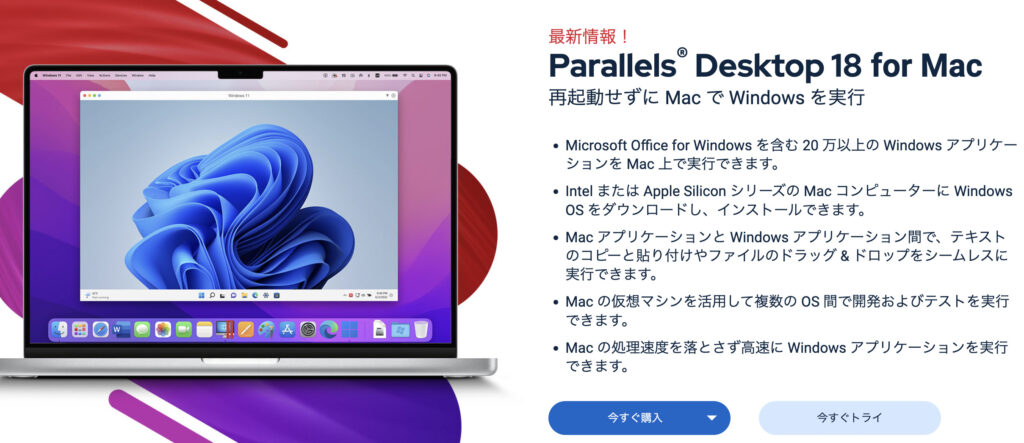
You will then be taken to a page where you can download a free trial, click on “Download Free Trial”.
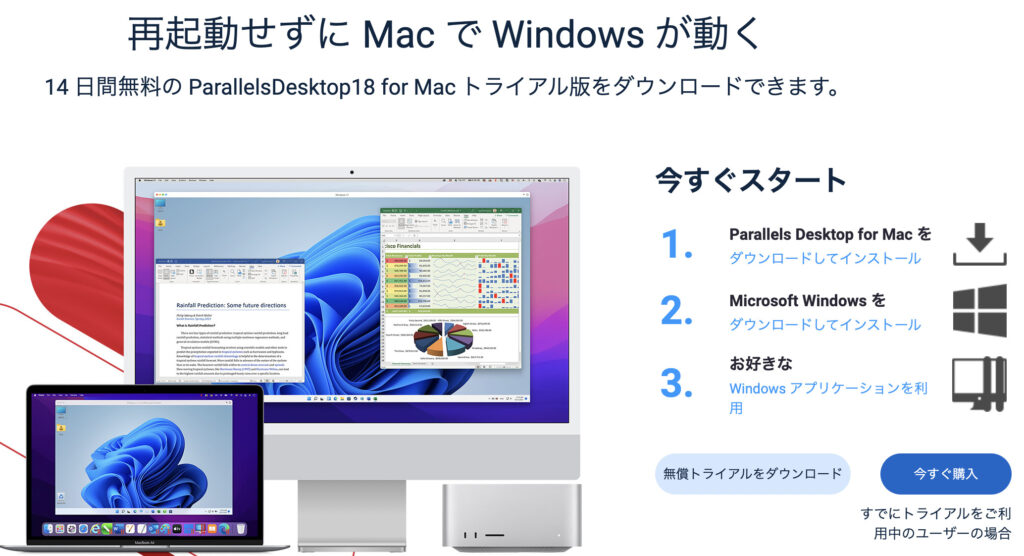
The free trial will begin downloading, click “Save” and wait for it to complete.
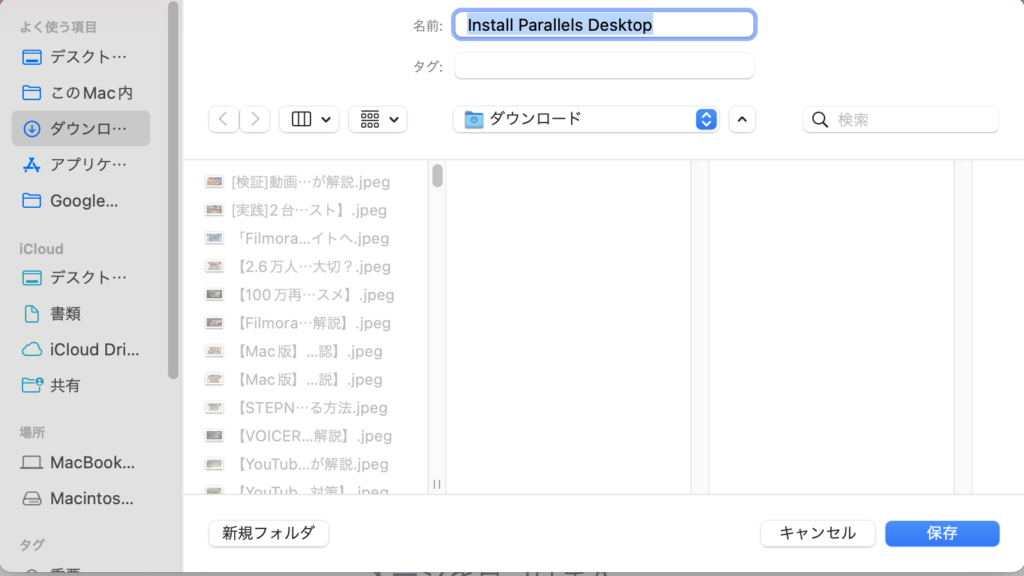
How to install Parallels 2: Install Parallels
Once Parallels has been downloaded, click on the downloaded file to launch the installer.
Please wait for a while because Parallels will be automatically installed on your Mac once you start the installer.
How to install Parallels 3: Download Windows
Once the Parallels Desktop installation is complete, download Windows.
If you are using a Mac with an M1 chip or later, click “Continue” when the image below appears and follow the on-screen instructions to download and install Windows.
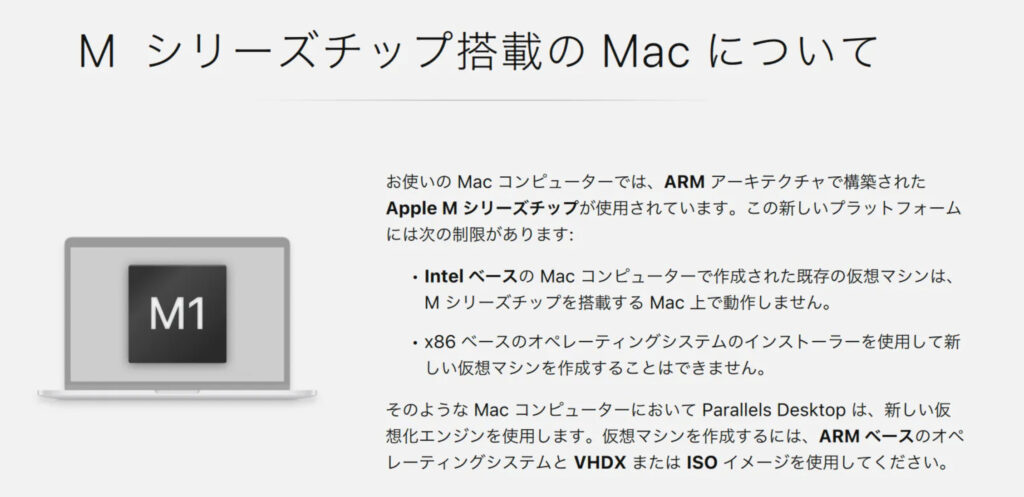
After proceeding for a while, the download & installation of Windows will be completed and you will be able to use Windows on your Mac.
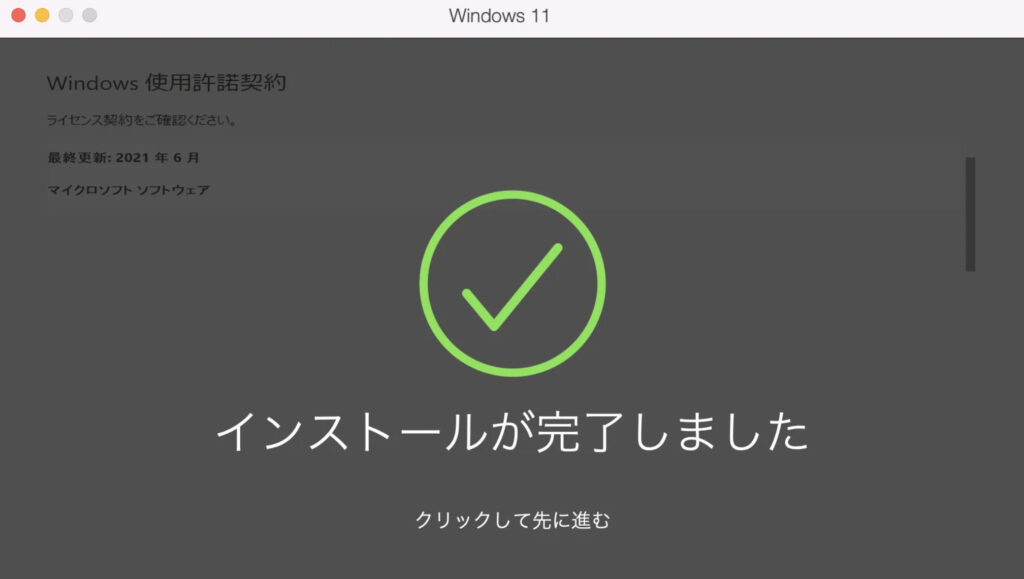
This completes the Parallels Desktop installation, so all that remains is to install Honkai: Star Rail on virtual Windows.
















